 Document editor
Document editor
The document editor example showcases the document editor build designed for document editing with a customized UI representing the layout of a sheet of paper. It was created on top of the DecoupledEditor class and makes the best of what it offers: the freedom to choose the location of the crucial UI elements in the application.
In this tutorial you will learn how to create your own document editor with a customized user interface, step–by–step.
The Flavorful Tuscany Meetup
Welcome letter
Dear Guest,
We are delighted to welcome you to the annual Flavorful Tuscany Meetup and hope you will enjoy the programme as well as your stay at the Bilancino Hotel.

Please find below the full schedule of the event.
| Saturday, July 14 | |
|---|---|
| 9:30 AM - 11:30 AM |
Americano vs. Brewed - “know your coffee” with:
|
| 1:00 PM - 3:00 PM |
Pappardelle al pomodoro - live cooking Incorporate the freshest ingredients |
| 5:00 PM - 8:00 PM | Tuscan vineyards at a glance - wine-tasting with Frederico Riscoli |
The annual Flavorful Tuscany meetups are always a culinary discovery. You get the best of Tuscan flavors during an intense one-day stay at one of the top hotels of the region. All the sessions are lead by top chefs passionate about their profession. I would certainly recommend to save the date in your calendar for this one!
Angelina Calvino, food journalist
Please arrive at the Bilancino Hotel reception desk at least half an hour earlier to make sure that the registration process goes as smoothly as possible.
We look forward to welcoming you to the event.
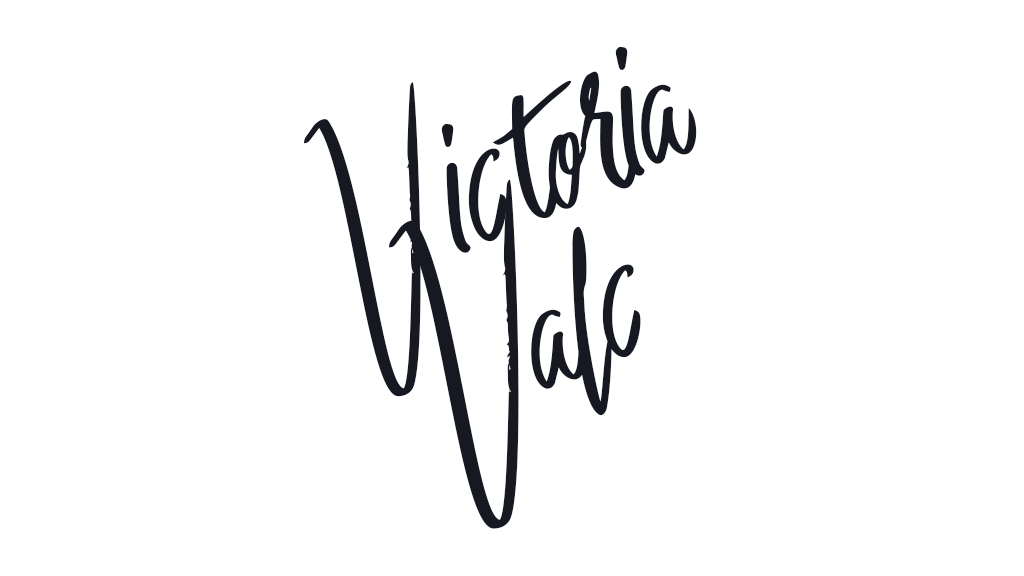
Victoria Valc
Event Manager
Bilancino Hotel
# The editor
The document editor build includes all the necessary features for the task. All you need to do is import it and create a new instance.
See the Predefined builds guide to learn how to install the document editor build.
Document editor can be created using the existing data container in the DOM. It can also accept a raw data string and create the editable by itself. To get the output data, use the getData() method.
See the DecoupledEditor.create() method to learn about different approaches to the initialization of the editor.
You may have noticed that you have to make sure the editor UI is injected into your application after it fires the EditorUI#ready event. The toolbar element can be found under editor.ui.view.toolbar.element.
Document editor supports the Easy Image plugin provided by CKEditor Cloud Services out of the box. Please refer to the documentation to learn more.
# The user interface
The code you have just created will run the editor but the user interface is still missing. Start off with a basic HTML structure to host the editor components (the toolbar and the editable).
# HTML
The following structure has two containers that correspond to the configuration you have just used. The editor will inject the toolbar and the editable into respective containers as it starts.
The <div class="document-editor">...</<div> element is the outermost container of the document editor and, although not mandatory, it is recommended to use it to keep things together.
Make sure the HTML structure is available in the DOM when the editor is created. To do so, put the editor bootstrap code somewhere later in HTML or use the DOMContentLoaded event to defer your JavaScript execution until the DOM is ready.
# Styles
Styles are what the document editor really needs to materialize. Begin with the styles of the main container:
Then, make the toolbar look like it floats over the “page”:
The editable should look like a sheet of paper, centered in its scrollable container:
All you need to do now is style the actual content of the editor. Start with defining some basic font styles:
Then focus on headings and paragraphs. Note that what the users see in the headings dropdown should correspond to the actual edited content for the best user experience.
It is recommended to use the .ck-content CSS class to visually style the content of the editor (headings, paragraphs, lists, etc.).
A finishing touch that makes the block quotes more sophisticated and the styling is complete.
# Summary
The document editor is ready to use. Still, you may want to configure some features like highlight, font size or font family for the best editing experience.
Thanks to the DecoupledEditor used as a foundation, you can experiment and create custom user interface layouts quickly while preserving the feature set, accessibility support (e.g. keyboard navigation in the toolbar) and more.
Every day, we work hard to keep our documentation complete. Have you spotted an outdated information? Is something missing? Please report it via our issue tracker.

