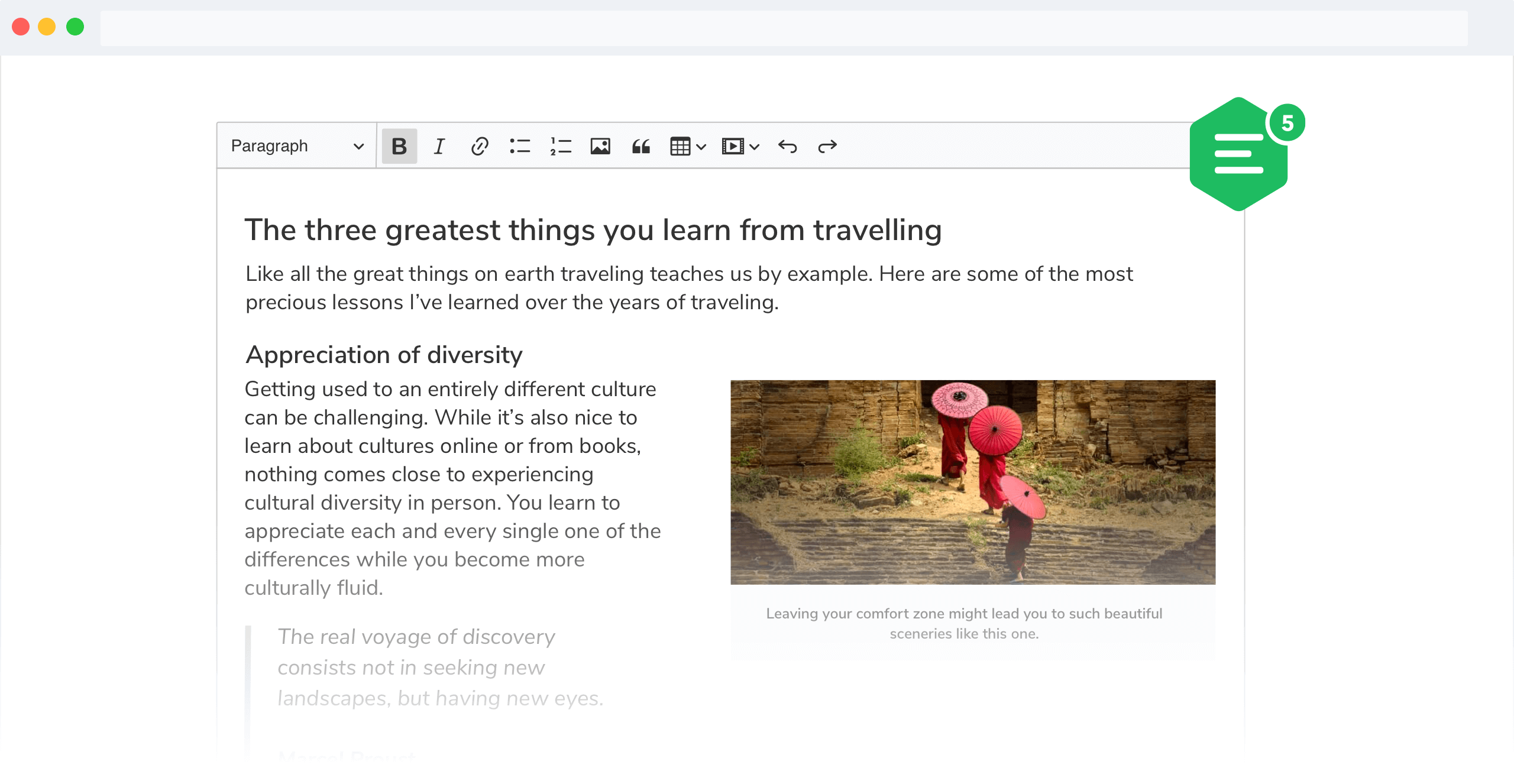Upcast conversion — view to model
Upcast conversion — view to model
# Introduction
The process of converting the view to the model is called an upcast.
The upcast process conversion happens every time any data is being loaded into the editor.
Incoming data becomes the view which is then converted into the model via registered converters.
If you just want to quickly enable some common HTML tags that are not explicitly supported by the dedicated CKEditor 5 features, you can use the General HTML Support feature instead of writing your own custom upcast converters.
# Registering a converter
In order to instruct the engine how to convert a specific view element into a model element, you need to register an upcast converter by using the editor.conversion.for( 'upcast' ) method:
The above converter will handle the conversion of every <p> view element to a <paragraph> model element.
You have just learnt about the elementToElement() upcast conversion helper method! More helpers are documented in the following chapters.
# Upcast pipeline
Contrary to the downcast where you deal with both the data and editing pipelines, the upcast process only happens in the data pipeline and is called data upcast.
The editing view may be only changed via changing the model first, hence editing pipeline needs only the downcast process.
The previous code example registers a converter for both pipelines at once. It means that a <paragraph> model element will be converted to a <p> view element in both the data view and the editing view.
# Converting to text attribute
View elements representing inline text formatting (such as <strong> or <i>) need to be converted to an attribute on a model text node.
To register such a converter, use the elementToAttribute() method:
A text wrapped with the <strong> tag will be converted to a model text node with a bold attribute applied to it, as shown:
If you need to “copy” an attribute from a view element to a model element, use the attributeToAttribute() method.
Keep in mind that the model element must have its own converter registered, otherwise there is nothing the attribute can be copied to.
Assuming that some other feature registered the <img> to <image> model element upcast converter in the editor, you can extend this feature to allow the src attribute. This attribute will be converted into a source attribute on a model element, the way it is shown in the following snippet:
This is just an example. Actually, the image elements and source attributes support is provided by the images feature so you do not have to write your own <image source="xxx"> to <img src="xxx"> element conversion.
# Converting to element
Converting a view element to a corresponding model element can be achieved by registering the converter using the elementToElement() method:
The above converter will handle the conversion of every <div class="example"> view element into an <example> model element.
Using your own custom model element requires defining it in the schema first.
# Converting structures
As you have learnt in the previous chapter, a single model element can be downcast into a structure of multiple view elements.
The opposite process will have to detect that structure (e.g. the main element) and convert it into a simple model element.
There is no structureToElement() helper available for the upcast conversion. In order to register an upcast converter for the entire structure and create a single model element, you must use the event based API. The following example shows how to achieve it:
The above converter will detect all <div class="wrapper"><div class="inner-wrapper"><p>...</p></div></div> structures (by scanning for the outer <div>s and turning those into a single <myElement> model element). The effect should return as follows:
Using your own custom model element requires defining it in the schema first.
# Further reading
If you want to learn more about upcast helpers mentioned in this guide, we have rounded them up for you with complete descriptions and examples. We also recommend you to check out the downcast conversion guide and learn how to convert the editor model state into data output and editing view.
Every day, we work hard to keep our documentation complete. Have you spotted an outdated information? Is something missing? Please report it via our issue tracker.